WebP vs JPEG: Which Image Format Is Best for Website Speed and SEO?
Choosing the right image format can make your website faster, leaner, and more user-friendly. In this article, we’ll compare the old-school JPEG to Google’s modern WebP format, covering speed, quality, SEO impact, and browser compatibility.
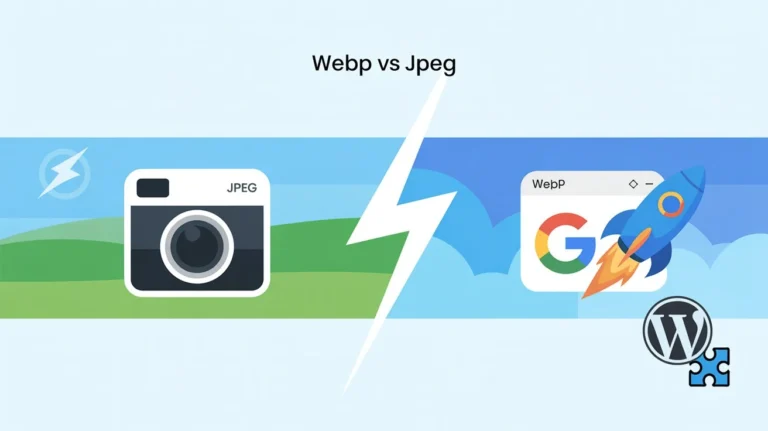
Ever wonder why some websites feel snappier than others? Often the answer lies in images. Think of web images like luggage – the heavier your bags, the slower you walk. Images typically make up nearly half of a page’s total data. That means choosing the right format is crucial. In this guide, we’ll dive into WebP and JPEG to see how each affects site speed, SEO, and user experience. You’ll learn which format to use for different scenarios, so your site can load faster and keep visitors happy.
What Is JPEG?
JPEG (Joint Photographic Experts Group) is the classic image format, created in 1986. It quickly became the standard for photos and complex images on digital cameras and websites. JPEG supports millions of colors and produces vibrant pictures, which is why all browsers and devices can display it without issue. Because it’s been around for decades, JPEG is universally compatible.
History and Usage
JPEG was designed for photographic images and uses lossy compression. This means it discards some image data to reduce file size. Despite that, it became widespread on the web and in cameras due to its balance of quality and compression. Whenever you post a photo online or open a picture on your phone, chances are it’s a JPEG.
Pros of JPEG
– Wide Compatibility: Every browser and image editor supports JPEG.
– Rich Color Support: It handles complex, colorful photos very well.
– Simplicity: No need for special handling or fallbacks, since JPEG is a standard.
Cons of JPEG
– Lossy Compression: Repeated editing or high compression can degrade quality and lose fine detail.
– No Transparency: JPEG cannot have transparent backgrounds or alpha channels.
– Larger Files: For the same visual quality, JPEG files are significantly larger than next-gen formats (as we’ll see below).
What Is WebP?
WebP is a modern image format developed by Google for the web. It supports both lossy and lossless compression, and it can even include alpha transparency (unlike JPEG). WebP was built to create smaller files without sacrificing image quality. According to Google, WebP lossy images are typically 25–34% smaller than equivalent JPEGs. In practice, that means you can serve much lighter images while looking just as good. WebP also supports animation and multiple compression modes, making it very versatile.
Origins and Support
Developed around 2010 (finalized in 2018), WebP is designed to make websites faster. Most modern browsers now support WebP (Chrome, Firefox, Edge, and recent Safari). That covers roughly 95% of users. However, some older browsers (especially older versions of Internet Explorer or Safari) do not support it. In those cases, you must provide a fallback (like the original JPEG or PNG). Tools and plugins (like WebPify) can automatically serve JPEGs to browsers that don’t understand WebP, so you don’t have to worry about broken images
Pros of WebP
– Much Smaller File Sizes: WebP usually produces 25–34% smaller files than JPEG at the same quality. This speeds up page loads and cuts bandwidth.
– Supports Transparency: WebP can have alpha channels, so you can replace PNGs or transparent JPEGs with WebP and still keep backgrounds see-through.
– Additional Features: It also supports animation (like GIFs) with better compression. Overall, WebP is built for web performance
Cons of WebP
– Not 100% Universal: A small fraction of old browsers can’t display WebP. You’ll need to provide a JPG/PNG backup for those cases.
– Limited Native Tool Support: WebP may not be editable in all programs. (Many platforms require plugins or converters.)
– Occasional Quality Trade-offs: In rare cases (very large images or certain scenes), WebP’s compression isn’t dramatically better than a well-compressed JPEG. Overall, these drawbacks are minor compared to the performance gains.
Performance Comparison
Performance is where WebP really shines. Because of its advanced compression, WebP images load faster. Google’s studies show WebP files are about 25–34% smaller than JPEGs with the same perceived quality. For example, a photo that’s 100 KB as a JPEG might only be ~70 KB as a WebP. This reduction adds up across a page of images. Smaller file size directly translates to quicker downloads and rendering.
File Size
On average, you can expect WebP to slash image sizes by roughly 30% compared to JPEG. In fact, Google’s WebP study found consistent compression gains in that range. With that kind of savings, a webpage full of images can load noticeably faster. Even if one image is all on your page (the LCP image), making it a WebP can greatly improve load speed.
Core Web Vitals
One key metric for web performance is Largest Contentful Paint (LCP) – essentially how fast the biggest element (often an image) appears on screen. The official guidance is clear: when an image is an LCP candidate, “efficiently encoding that image is crucial to improving LCP”. In other words, smaller, optimized images (like WebP) help that main image load sooner. Every fraction of a second you shave off LCP improves user experience and SEO.
Bandwidth Savings
Beyond speed, smaller images mean less bandwidth. This helps all users, especially those on mobile or slow connections. By using WebP, sites “lower data consumption and enable faster image downloads”. It also saves on hosting costs and keeps sites lighter. This is a win-win: your server sends fewer bytes, and your visitors spend less time waiting.
SEO & User Experience
Speed isn’t just convenience; it’s a ranking factor. Google has confirmed that page load time (including Core Web Vitals) is part of its search ranking. Faster sites tend to rank higher. On the user side, speed boosts satisfaction. Google’s own research shows that even a one-second delay increases bounce rates significantly. In our experience, switching to WebP often cuts loading delays, reducing bounces and keeping people engaged. In short: faster images = better SEO and happier visitors.
Page Speed and Rankings
Since Google “considers page load speed as a ranking factor”, optimizing images can give you an edge. Every byte saved counts. Using WebP (which compresses more aggressively) is a simple way to improve this metric. Faster image load also makes your site feel snappier, which search engines reward.
Bounce Rate
Slow-loading images are frustrating. Users tend to abandon pages that hang, as noted in a ThinkWithGoogle study: longer load times led to much higher bounce rates. Similarly, guides on UX stress that “faster loading times provide a better user experience, as visitors are less likely to abandon a site that loads quickly”. So by cutting image load times with WebP, you directly combat bounce.
Compatibility & Browser Support
As mentioned, WebP support is broad but not universal. Fortunately, modern browsers cover most users. For the rare case that a user’s browser doesn’t support WebP (e.g. very old Safari), you can provide the original JPEG or a PNG fallback. If you’re using WebPify or similar plugins, this is handled automatically. The plugin “uses tags and automatic fallbacks to make sure every visitor sees the optimal format”. JPEG, meanwhile, will always display everywhere, so it’s foolproof if compatibility is your only concern.
Browser Support
In practice, you can safely serve WebP to about 95% of visitors. This includes all recent versions of Chrome, Firefox, Edge, Opera, and Safari. Older browsers (like IE11 or pre-2020 Safari) will ignore WebP images; for them, the fallback JPEG is shown. This dual-delivery strategy is common – the user doesn’t notice, but they still benefit from WebP if possible.
Fallback Options
The good news is that fallback solutions are easy. You can use HTML’s <picture> element with a WebP <source> tag and a JPEG <img> for legacy browsers. Alternatively, SEO-focused plugins like WebPify automate this: they “serve the best image format based on the visitor’s browser”. This means you get all the speed of WebP with no broken images for anyone.
Which One to Use?
TL;DR: WebP wins for most websites, but JPEG has its place. If you want maximum performance (and almost all browsers are modern), use WebP for your site’s images. The savings in load time and bandwidth are usually worth it. Only stick with JPEG if you have a specific need: for example, email newsletters (many email clients don’t support WebP) or a portfolio where every pixel of color must match exactly. For everyday websites, WebP is generally the smarter choice.
Performance vs. Compatibility
In short, if you care about speed, WebP is better. It keeps file sizes low and quality high. JPEG’s only advantage is universal compatibility and simplicity. In practical terms: if you’re running a WordPress site (or another modern platform), there’s almost no downside to switching to WebP. Just remember the fallback for that tiny minority of legacy users.
Situational Use Cases
There are a few times you might stick with JPEG or PNG. Photographers or designers who need absolutely exact color matching sometimes prefer JPEG. If your site’s visitors are known to use very old devices or browsers (like corporate intranets with legacy systems), JPEG guarantees it will display. And as mentioned, many email clients still don’t show WebP images. Outside these special cases, WebP should be your go-to for web images.
How to Convert JPEG to WebP
Converting is easier than you might think. If you use WordPress, plugins like WebPify make it one-click. After installation, WebPify “instantly converts and compresses your images to WebP or AVIF” as soon as you upload them. It also has a bulk optimization feature to handle older images in your media library. This means you don’t have to do anything manually; WebPify silently does the work in the background.
| Using WebPify Plugin | 1. Install WebPify: From your WordPress dashboard, add the free WebPify plugin (no special setup needed). 2. Automatic Conversion: Once active, any JPG/PNG you upload will be compressed and saved as a WebP (and AVIF) file. The plugin creates these new versions without extra steps. 3. Fallbacks and Delivery: WebPify automatically serves the right format to each browser, so users on old browsers still see JPEGs. This way, optimizing your images becomes as simple as “upload and go”. |
| WebPify Setup | After installing WebPify, you can adjust quality settings if desired. But even out-of-the-box, it works: upload images normally, and WebPify handles conversion. For existing images, use the plugin’s Bulk Optimization feature (one click) to convert your whole library. The plugin is built for WordPress and saves you from manually fiddling with files. |
| Other Tools | If you’re not on WordPress, there are plenty of alternatives: use Google’s cwebp command-line tool to batch-convert images; use image editing software (like GIMP or Photoshop with a WebP plugin) to “Save as WebP”; or try online converters (CloudConvert, EZGIF, etc.). Even many CDNs and image-hosting services can convert images on the fly. The key is to add WebP conversion to your workflow – it’s a one-time effort that speeds up every page view. |
| Automation Tips | For larger sites, automate as much as possible. For example, add a build step in your workflow (Grunt/Gulp script, npm package, etc.) that generates WebP versions. Or schedule a script on your server to convert new images. The goal is to minimize manual work: whether via plugin, script, or tool, make WebP part of your process so you never have to convert images one-by-one. |
| Final Verdict | In summary: WebP offers superior performance. It gives much smaller file sizes with comparable quality, which speeds up load times and improves SEO. JPEG offers maximum compatibility but at the cost of larger downloads and no transparency. For most modern websites, WebP is the better default. If you’re ever in doubt, test your images: convert a JPEG to WebP and compare load times. You’ll likely see the difference immediately. Overall, WebP is the future of web images, and JPEG remains useful only for specific legacy needs. |
Optimize with WebPify
Ready to speed up your site? WebPify is an easy solution. It “silently runs in the background, transforming every JPEG or PNG into modern, lightweight formats”. In other words, it automates everything we talked about. Simply install WebPify, and it will compress and convert all your images to WebP/AVIF with one click. No complicated setup needed. By using WebPify, you can achieve smaller images, better Core Web Vitals, and a faster user experience without lifting a finger.
Conclusion
Choosing the right image format is a simple change with big impact. WebP generally beats JPEG for web use, delivering smaller file sizes and faster page loads. This makes your pages faster to load, boosts SEO, and keeps users engaged. Thanks to tools like WebPify, switching to WebP is painless: your WordPress site will automatically serve optimized images with fallbacks for older browsers. In short, unless you have a specific reason to stay with JPEG, using WebP will make your website lighter and faster – and your visitors (and Google) will thank you.
FAQs
| – Q: Which format will make my site load faster? A: WebP will almost always load faster because it produces much smaller image files for the same visual quality. Smaller files mean quicker downloads and paint times. However, be sure to provide a JPEG fallback for very old browsers. – Q: Do all browsers support WebP now? A: Most modern browsers do (Chrome, Firefox, Edge, Safari 14+, etc.). Currently about 95% of users see WebP. Very old browsers (like IE11 or old Safari) do not support it, so you should serve a JPEG/PNG fallback to those users. – Q: Will using WebP improve my SEO? A: Indirectly, yes. Google values page speed and Core Web Vitals. Since WebP makes images smaller, pages load faster and LCP improves. Faster pages generally rank better and have lower bounce rates, so using WebP can help your SEO. – Q: How much smaller are WebP images in practice? A: On average, WebP images are about 25–34% smaller than comparable JPEGs. In real-world tests, we often see file sizes drop by roughly one-third when switching to WebP at similar quality. The exact savings depend on the image content and compression settings. – Q: What’s the easiest way to convert my existing JPEGs to WebP? A: If you use WordPress, try the WebPify plugin. It automatically converts new uploads to WebP/AVIF and can bulk-convert older images. Otherwise, there are free tools like Google’s cwebp, desktop apps, or online converters. The key is to automate it (e.g. run a batch script or plugin) so you don’t have to manually convert each file. |
Sources: Information synthesized from Google WebP documentation and web performance guides
Each source provides data or expert insights supporting the comparisons and recommendations above.
